MacOS Monterey is the latest iteration of Apple’s OS for Mac Devices and it has got the major updates with the improved updates for Facetime, Safari, iMessage, and many more. Amongst many features, now anyone from any platform can connect in facetime video chat easily through the shared link, Safari has got a face-lift with its streamlined tab bar with redesigned floating tabs. Apple also introduced Focus, which helps to stay focus on what you want while using devices. What I am most excited about is neat little features like universal control, live text, and shortcuts. Apple has been doubling down on Privacy in recent times and the Tor-Like feature on Safari will protect privacy when browsing the internet while also allowing the users have control of how and when apps and websites access your mics and activities.
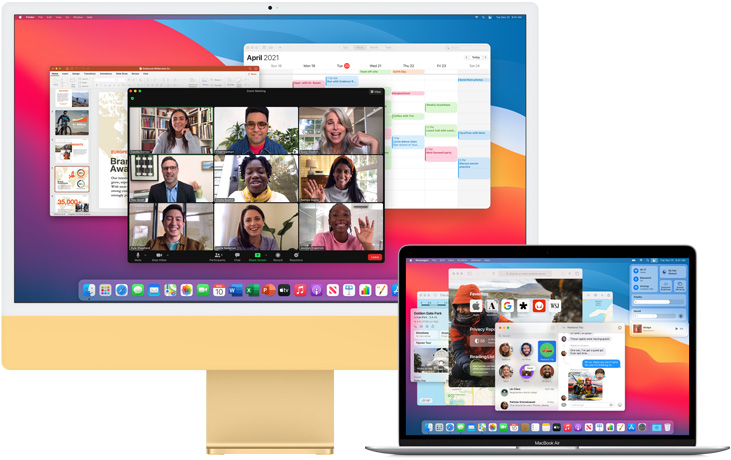
We generally advise against using Beta software but if you are very pumped up and can’t wait to get your hands on MacOS Monterey, we don’t blame you. Here is how you can simply install the Beta version of the new Mac OC Monterey on your Mac.
Since this is a beta build, they may have errors and glitches. Though installing beta will not remove your data, better make sure to back up your mac.
Supported Devices:
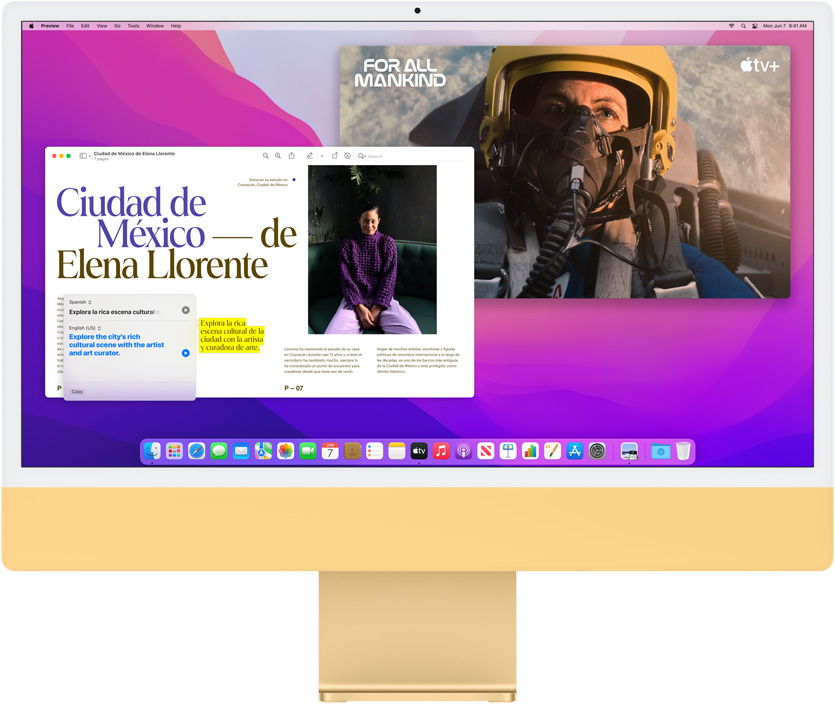
Here is the list of supported devices to install macOS Monterey:
- Mac (late 2015 and later)
- iMac Pro (2017 and later)
- MacBook Air (early 2015 and later)
- MacBook Pro (early 2015 and later)
- Mac Pro (early 2013 and later)
- Mac mini (late 2014 and later)
- MacBook (early 2016 and later)
If you are a developer then here is how you can install the macOS Monterey beta on your mac or to join it will cost you $99 per year:
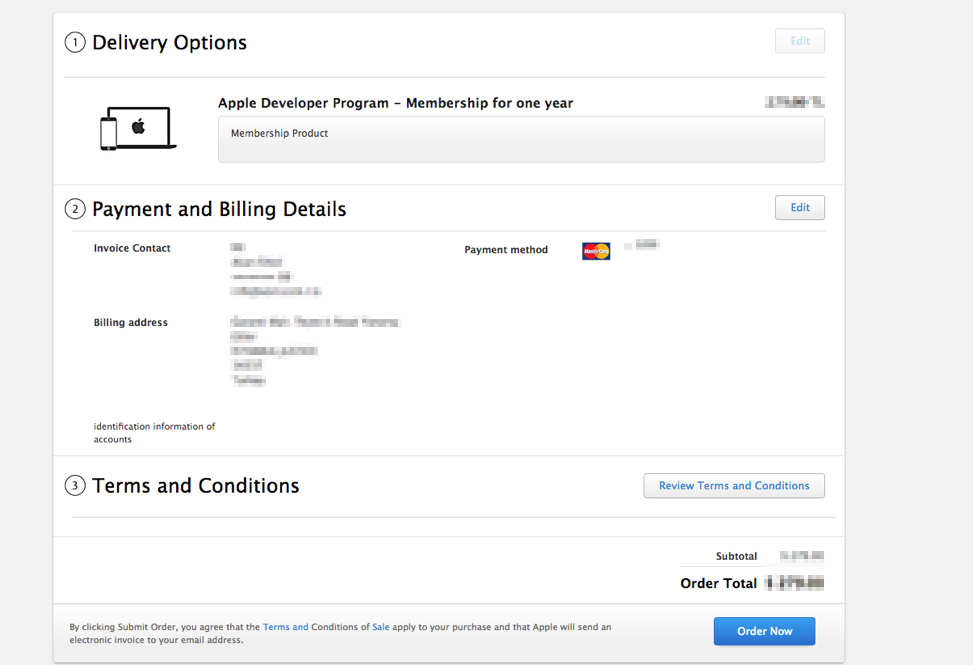
- Go to Apple’s developer beta download page. You will be prompted to log into your Apple developer account.
- Download the macOS Developer Beta Access Utility from the page by clicking on the Install Profile button.
- Once the file is downloaded, navigate to the Downloads folder in your Mac and open the macOS 12 Developer Beta Access Utility.
- Inside the utility, you’ll find the macOSDeveloperBetaAccessUtility.pkg installer. Double click on it to start the installation process. You have to agree to the installation terms and click on Next when prompted.
- After the installation is complete, head over to System Preferences > Software Update. The macOS Monterey beta update should show up on your Mac.
- Depending on how old or new your Mac is, the total download size could be as much as 10 to 12GB.
- After the download is complete, the macOS Monterey installer will automatically open up. Click on Continue to get started and then click Agree to accept the terms and conditions. Finally, click on Install to start the installation process. Follow the on-screen instructions after that.

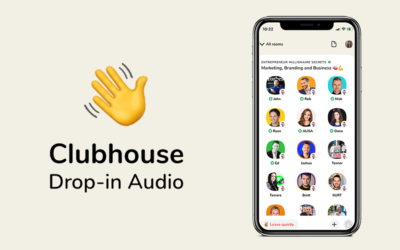
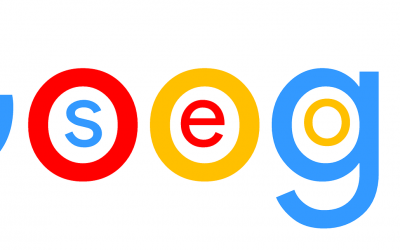
0 Comments